How to Trade Crypto in Gate.io
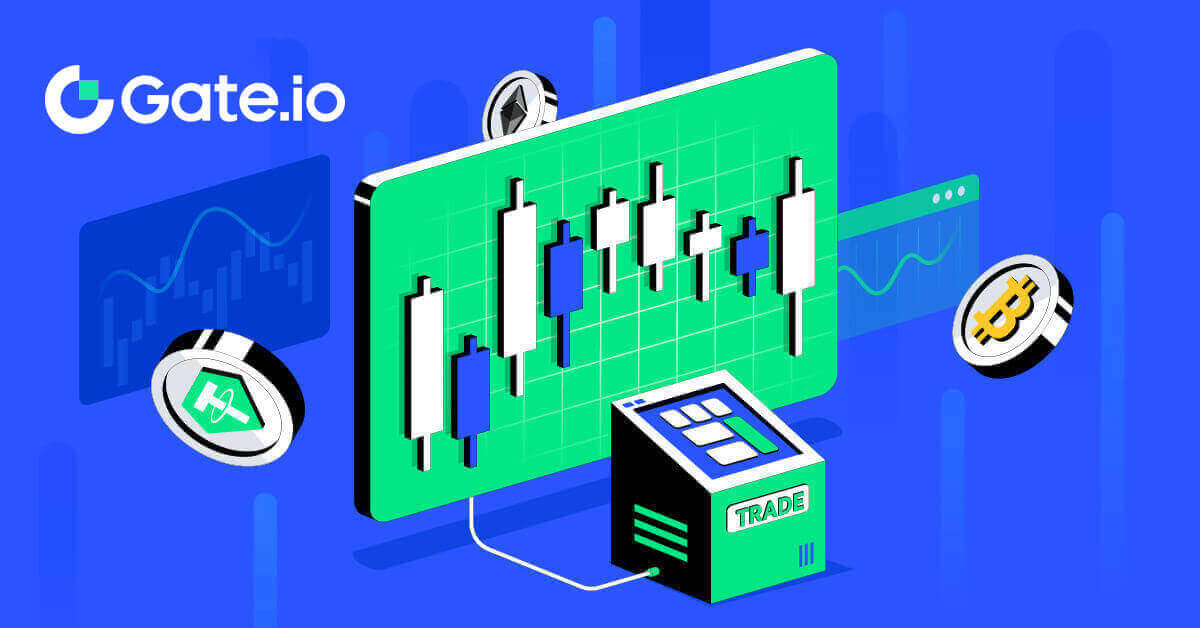
- Language
-
العربيّة
-
简体中文
-
हिन्दी
-
Indonesia
-
Melayu
-
فارسی
-
اردو
-
বাংলা
-
ไทย
-
Tiếng Việt
-
Русский
-
한국어
-
日本語
-
Español
-
Português
-
Italiano
-
Français
-
Deutsch
-
Türkçe
-
Nederlands
-
Norsk bokmål
-
Svenska
-
Tamil
-
Polski
-
Filipino
-
Română
-
Slovenčina
-
Zulu
-
Slovenščina
-
latviešu valoda
-
Čeština
-
Kinyarwanda
-
Українська
-
Български
-
Dansk
-
Kiswahili
How to Trade Spot on Gate.io (Website)
Step 1: Login to your Gate.io account, click on [Trade], and select [Spot].


- Market Price Trading volume of trading pair in 24 hours.
- Candlestick chart and Technical Indicators.
- Asks (Sell orders) book / Bids (Buy orders) book.
- Market latest completed transaction.
- Trading Type.
- Type of orders.
- Buy / Sell Cryptocurrency.
- Your Limit Order / Stop-limit Order / Order History.
Step 3: Buy Crypto
Let’s look at buying some BTC.
Go to the buying section (7) to buy BTC and fill in the price and the amount for your order. Click on [Buy BTC] to complete the transaction.

Note:
- The default order type is a limit order. You can use a market order if you want an order filled as soon as possible.
- The percentage bar below the amount refers to what percentage of your total USDT assets will be used to buy BTC.
Step 4: Sell Crypto
To promptly sell your BTC, consider switching to a [Market] order. Enter the selling quantity as 0.1 to complete the transaction instantly.
For example, if the current market price of BTC is $63,000 USDT, executing a [Market] Order will result in 6,300 USDT (excluding commission) being credited to your Spot account immediately.

How to Trade Spot on Gate.io (App)
1. Open your Gate.io app, on the first page, tap on [Trade].
2. Here is the trading page interface.

- Market and Trading pairs.
- Real-time market candlestick chart, supported trading pairs of the cryptocurrency, “Buy Crypto” section.
- Sell/Buy Order Book.
- Buy/Sell Cryptocurrency.
- Open orders.
3. As an example, we will make a "Limit order" trade to buy BTC.
Enter the order placing section of the trading interface, refer to the price in the buy/sell order section, and enter the appropriate BTC buying price and the quantity or trade amount.
Click [Buy BTC] to complete the order. (Same for sell order)

What is the Stop-Limit Function and How to use it
What is a stop-limit order?
A stop-limit order is a limit order that has a limit price and a stop price. When the stop price is reached, the limit order will be placed on the order book. Once the limit price is reached, the limit order will be executed.
- Stop price: When the asset’s price reaches the stop price, the stop-limit order is executed to buy or sell the asset at the limit price or better.
- Limit price: The selected (or potentially better) price at which the stop-limit order is executed.
You can set the stop price and limit price at the same price. However, it’s recommended that the stop price for sell orders should be slightly higher than the limit price. This price difference will allow for a safety gap in price between the time the order is triggered and when it is fulfilled. You can set the stop price slightly lower than the limit price for buy orders. This will also reduce the risk of your order not being fulfilled.
Please note that after the market price reaches your limit price, your order will be executed as a limit order. If you set the stop-loss limit too high or the take-profit limit too low, your order may never be filled because the market price cannot reach the limit price you set.
How to create a stop-limit order
How does a stop-limit order work?
The current price is 2,400 (A). You can set the stop price above the current price, such as 3,000 (B), or below the current price, such as 1,500 (C). Once the price goes up to 3,000 (B) or drops to 1,500 (C), the stop-limit order will be triggered, and the limit order will be automatically placed on the order book.
Note
Limit price can be set above or below the stop price for both buy and sell orders. For example, stop price B can be placed along with a lower limit price B1 or a higher limit price B2.
A limit order is invalid before the stop price is triggered, including when the limit price is reached ahead of the stop price.
When the stop price is reached, it only indicates that a limit order is activated and will be submitted to the order book, rather than the limit order being filled immediately. The limit order will be executed according to its own rules.
How to place a stop-limit order on Gate.io?
1. Login to your Gate.io account, click on [Trade], and select [Spot].
2. Select [Stop-limit], enter the stop price, limit price, and the amount of crypto you wish to purchase.
Click [Buy BTC] to confirm the details of the transaction.

How do I view my stop-limit orders?
Once you submit the orders, you can view and edit your stop-limit orders under [Open Orders].
 To view executed or canceled orders, go to the [Order History] tab.
To view executed or canceled orders, go to the [Order History] tab.
Frequently Asked Questions (FAQ)
What is Limit Order
A limit order is an instruction to buy or sell an asset at a specified limit price, and it is not executed immediately like a market order. Instead, the limit order is activated only if the market price reaches or exceeds the designated limit price favorably. This allows traders to target specific buying or selling prices different from the current market rate.
For example:
-
If you set a buy limit order for 1 BTC at $60,000 while the current market price is $50,000, your order will be filled at the prevailing market rate of $50,000. This is because it is a more favorable price than your specified limit of $60,000.
-
Similarly, if you place a sell limit order for 1 BTC at $40,000 when the current market price is $50,000, your order will be executed at $50,000, as it is a more advantageous price compared to your designated limit of $40,000.
In summary, limit orders provide traders with a strategic means to control the price at which they buy or sell an asset, ensuring execution at the specified limit or a better price in the market.
What is Market Order
A market order is a trading order executed promptly at the current market price. It is fulfilled as quickly as possible and can be used for both buying and selling financial assets.
When placing a market order, you can specify either the quantity of the asset you want to buy or sell (denoted as [Amount]) or the total amount of funds you wish to spend or receive from the transaction (denoted as [Total]).
For example:
- If you want to purchase a specific quantity of MX, you can directly enter the amount.
- If you aim to acquire a certain amount of MX with a specified sum of funds, such as 10,000 USDT, you can use the [Total] option to place the buy order. This flexibility allows traders to execute transactions based on either a predetermined quantity or a desired monetary value.
How to View my Spot Trading Activity
You can view your spot trading activities from the Orders and Positions panel at the bottom of the trading interface. Simply switch between the tabs to check your open order status and previously executed orders.
1. Open Orders
Under the [Open Orders] tab, you can view the details of your open orders. 2. Order History
2. Order History
Order history displays a record of your filled and unfilled orders over a certain period.  3. Trade History
3. Trade History
To view trade history, use the filters to customize the dates and click [Search].

- Language
-
ქართული
-
Қазақша
-
Suomen kieli
-
עברית
-
Afrikaans
-
Հայերեն
-
آذربايجان
-
Lëtzebuergesch
-
Gaeilge
-
Maori
-
Беларуская
-
አማርኛ
-
Туркмен
-
Ўзбек
-
Soomaaliga
-
Malagasy
-
Монгол
-
Кыргызча
-
ភាសាខ្មែរ
-
ລາວ
-
Hrvatski
-
Lietuvių
-
සිංහල
-
Српски
-
Cebuano
-
Shqip
-
中文(台灣)
-
Magyar
-
Sesotho
-
eesti keel
-
Malti
-
Македонски
-
Català
-
забо́ни тоҷикӣ́
-
नेपाली
-
ဗမာစကာ
-
Shona
-
Nyanja (Chichewa)
-
Samoan
-
Íslenska
-
Bosanski
-
Kreyòl




