gate.io Deposit
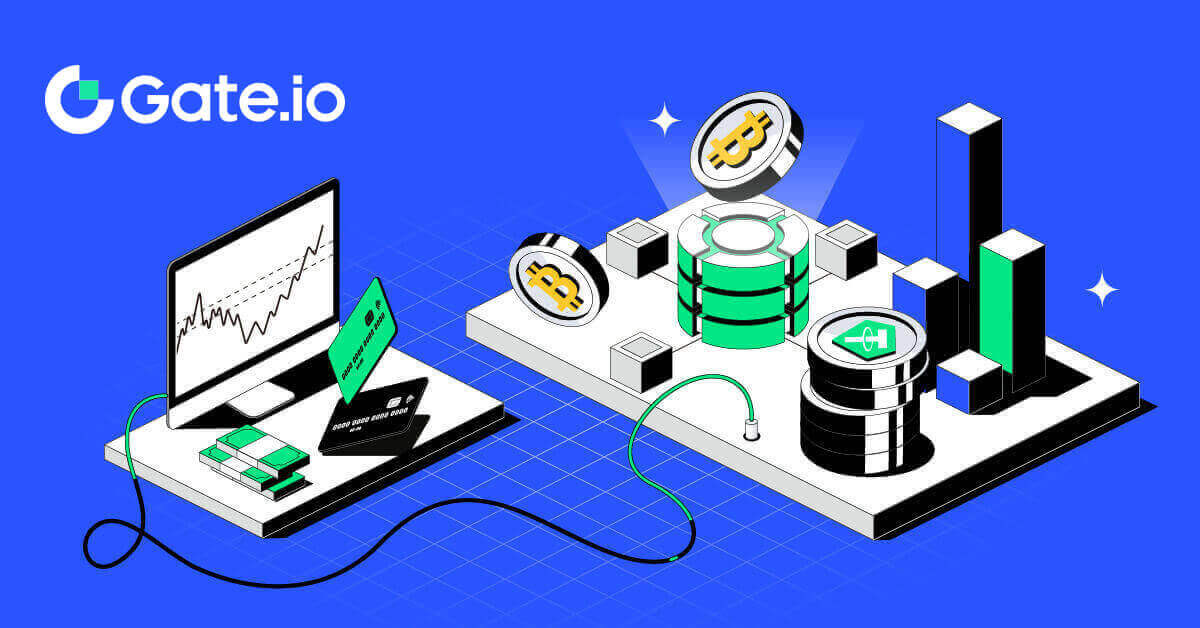
- Language
-
العربيّة
-
简体中文
-
हिन्दी
-
Indonesia
-
Melayu
-
فارسی
-
اردو
-
বাংলা
-
ไทย
-
Tiếng Việt
-
Русский
-
한국어
-
日本語
-
Español
-
Português
-
Italiano
-
Français
-
Deutsch
-
Türkçe
-
Nederlands
-
Norsk bokmål
-
Svenska
-
Tamil
-
Polski
-
Filipino
-
Română
-
Slovenčina
-
Zulu
-
Slovenščina
-
latviešu valoda
-
Čeština
-
Kinyarwanda
-
Українська
-
Български
-
Dansk
-
Kiswahili
How to Deposit at Gate.io
How to Buy Crypto via Credit/Debit Card on Gate.io
Buy Crypto via Credit/Debit Card on Gate.io (Website)
1. Log in to your Gate.io website, click on [Buy Crypto] and select [Debit/Credit Card].
2. Select the fiat currency and fill the fiat amount you want to use. Select the cryptocurrency you want to buy, and then you may choose a payment channel you prefer.

3. Read the Disclaimer before proceeding, check your information, and tick the box.
By clicking [Continue] after reading the Disclaimer, you will be redirected to the Third-Party page to complete the payment.

4. After that, you can view your order by clicking [Order History].

Buy Crypto via Credit/Debit Card on Gate.io (App)
1. Open your Gate.io app and tap [Quick Buy].
2. Tap on [Express] and select [Debit/Credit Card], and you will be directed to the P2P trading zone.


3. Choose your preferred Fiat Currency for the payment and enter the amount for your purchase. Select the cryptocurrency you want to receive in your Gate.io wallet and choose your payment network

4. Review your details, tick on the [I have read and agree to the disclaimer.] button and tap [Continue]. You will be redirected to the Third-party service provider’s official webpage to continue with the purchase.

How to Buy Crypto via Bank Transfer on Gate.io
Buy Crypto via Bank Transfer on Gate.io (Website)
1. Log in to your Gate.io website, click on [Buy Crypto], and select [Bank Transfer].
2. Select the fiat currency and input the amount you wish to spend. Choose the cryptocurrency you want to receive, and then select a payment channel based on the estimated unit price. Here, using Banxa as an example, proceed with the purchase of USDT with 50 EUR.

3. Read the Disclaimer before proceeding, check your information, and tick the box.
By clicking [Continue] after reading the Disclaimer, you will be redirected to the Third-Party page to complete the payment.

4. After that, you can view your order by clicking [Order History].

Buy Crypto via Bank Transfer on Gate.io (App)
1. Open your Gate.io app and tap [Quick Buy].
2. Tap on [Express] and select [Bank Transfer], and you will be directed to the P2P trading zone.


3. Select [Buy] and choose your preferred Fiat Currency for the payment and enter the amount for your purchase. Tap on the payment network you want to continue.

4. Review your details, tick on the [I have read and agree to the disclaimer.] button and tap [Continue]. You will be redirected to the Third-party service provider’s official webpage to continue with the purchase.

How to Buy Crypto via P2P on Gate.io
Buy Crypto via P2P on Gate.io (Website)
1. Log in to your Gate.io website, click on [Buy Crypto], and select [P2P Trading].
2. On the transaction page, select the merchant you want to trade with and click [Buy USDT].

3. Specify the amount of Fiat Currency you are willing to pay in the [I will pay] column. Alternatively, you have the option to input the quantity of USDT you aim to receive in the [I will receive] column. The corresponding payment amount in Fiat Currency will be calculated automatically, or conversely, based on your input.
After following the aforementioned steps, click on [Buy USDT], and subsequently, you will be redirected to the Order page.

4. Click on [Buy Now] to continue the process.

5. You will be directed to the pending order page, click on your order number to continue the payment.

6. Reaching the payment page, you are granted a 20-minute window to transfer the funds to the P2P Merchant’s bank account. Prioritize reviewing the order information to confirm that the purchase aligns with your transaction requirements.
- Examine the payment method exhibited on the Order page and proceed to finalize the transfer to the P2P Merchant’s bank account.
- Take advantage of the Live Chat box for real-time communication with P2P Merchants, ensuring seamless interaction.
- After completing the fund transfer, kindly check the box labeled [I have paid].

7. Once the order is completed, it can be found under [Fiat Order] - [Completed Orders].

Buy Crypto via P2P on Gate.io (App)
1. Open your Gate.io app and tap [Quick Buy].

2. Tap on [Express] and select [P2P], and you will be directed to the P2P trading zone.
 3. On the transaction page, select the merchant you want to trade with and click [Buy].
3. On the transaction page, select the merchant you want to trade with and click [Buy].
4. Enter the amount that you want to purchase, check out the payment method, and tap on [Buy USDT] to continue.
5. Please review your order information and tap on [Pay now] to continue the transaction
6. After completing the payment, tap on [I have paid] to notice the seller and wait for them to release the coin.
Note: You have 20 minute to complete the transaction, take advantage of the Live Chat box for real-time communication with P2P Merchants, ensuring seamless interaction
How to Deposit Crypto on Gate.io
Deposit Crypto via Onchain Deposit on Gate.io (Website)
1. Log in to your Gate.io website, click on [Wallet], and select [Spot Account].
2. Click on [Deposit] to continue.

3. Select [Onchain Deposit] by clicking on [Deposit].

4. Select the cryptocurrency that you want to deposit and choose your network. Here, we’re using USDT as an example.

5. Click the copy button or scan the QR code to obtain the deposit address. Paste this address into the withdrawal address field on the withdrawal platform. Follow the provided instructions on the withdrawal platform to initiate the withdrawal request.

6. Once confirmed, the deposit will be added to your spot account.
You can find recent deposits at the bottom of the Deposit page, or view all past deposits under [Recent Deposit].

Deposit Crypto via Onchain Deposit on Gate.io (App)
1. Open and login to your Gate.io App, on the first page, tap on [Deposit].
2. Tap on [Onchain Deposit] to continue.

3. Once directed to the next page, select the crypto you want to deposit. You may do so by tapping on a crypto search.

4. On the Deposit page, please select the network.

5. Click the copy button or scan the QR code to obtain the deposit address. Paste this address into the withdrawal address field on the withdrawal platform. Follow the provided instructions on the withdrawal platform to initiate the withdrawal request.

Deposit Crypto via GateCode Deposit on Gate.io (Website)
1. Log in to your Gate.io website, click on [Wallet], and select [Spot Account].
2. Click on [Deposit] to continue.

3. Select [GateCode Deposit] by clicking on [Deposit]

3. Enter the GateCode that you want to deposit and click [Confirm].

4. After that, you will see deposit details as shown below. You can choose to return to the previous page or deposit again.

Deposit Crypto via GateCode Deposit on Gate.io (App)
1. Open and login to your Gate.io App, on the first page, tap on [Deposit].
2. Tap on [GateCode Deposit] to continue.

3. On the "GateCode Deposit" page, you can choose to scan the saved QR code image or paste the copied GateCode here to deposit. Double-check the information before clicking on [Confirm].

4. Then you will see deposit details as shown below. You can choose to return to the previous page or deposit again.

Frequently Asked Questions (FAQ)
What is a tag or meme, and why do I need to enter it when depositing crypto?
A tag or memo is a unique identifier assigned to each account for identifying a deposit and crediting the appropriate account. When depositing certain crypto, such as BNB, XEM, XLM, XRP, KAVA, ATOM, BAND, EOS, etc., you need to enter the respective tag or memo for it to be successfully credited.How to check my transaction history?
1. Log in to your Gate.io account, click on [Wallet], and select [Transaction History].
2. You can check the status of your deposit or withdrawal here.

Reasons for Uncredited Deposits
1. Insufficient number of block confirmations for a normal deposit
Under normal circumstances, each crypto requires a certain number of block confirmations before the transfer amount can be deposited into your Gate.io account. To check the required number of block confirmations, please go to the deposit page of the corresponding crypto.
Please ensure that the cryptocurrency you intend to deposit on the Gate.io platform matches the supported cryptocurrencies. Verify the full name of the crypto or its contract address to prevent any discrepancies. If inconsistencies are detected, the deposit may not be credited to your account. In such cases, submit a Wrong Deposit Recovery Application for assistance from the technical team in processing the return.
3. Depositing through an unsupported smart contract method
At present, some cryptocurrencies cannot be deposited on the Gate.io platform using the smart contract method. Deposits made through smart contracts will not reflect in your Gate.io account. As certain smart contract transfers necessitate manual processing, please promptly reach out to online customer service to submit your request for assistance.
4. Depositing to an incorrect crypto address or selecting the wrong deposit network
Ensure that you have accurately entered the deposit address and selected the correct deposit network before initiating the deposit. Failure to do so may result in the assets not being credited.
How to Trade Crypto at Gate.io
How to Trade Spot on Gate.io (Website)
Step 1: Login to your Gate.io account, click on [Trade], and select [Spot].


- Market Price Trading volume of trading pair in 24 hours.
- Candlestick chart and Technical Indicators.
- Asks (Sell orders) book / Bids (Buy orders) book.
- Market latest completed transaction.
- Trading Type.
- Type of orders.
- Buy / Sell Cryptocurrency.
- Your Limit Order / Stop-limit Order / Order History.
Step 3: Buy Crypto
Let’s look at buying some BTC.
Go to the buying section (7) to buy BTC and fill in the price and the amount for your order. Click on [Buy BTC] to complete the transaction.

Note:
- The default order type is a limit order. You can use a market order if you want an order filled as soon as possible.
- The percentage bar below the amount refers to what percentage of your total USDT assets will be used to buy BTC.
Step 4: Sell Crypto
To promptly sell your BTC, consider switching to a [Market] order. Enter the selling quantity as 0.1 to complete the transaction instantly.
For example, if the current market price of BTC is $63,000 USDT, executing a [Market] Order will result in 6,300 USDT (excluding commission) being credited to your Spot account immediately.

How to Trade Spot on Gate.io (App)
1. Open your Gate.io app, on the first page, tap on [Trade].
2. Here is the trading page interface.

- Market and Trading pairs.
- Real-time market candlestick chart, supported trading pairs of the cryptocurrency, “Buy Crypto” section.
- Sell/Buy Order Book.
- Buy/Sell Cryptocurrency.
- Open orders.
3. As an example, we will make a "Limit order" trade to buy BTC.
Enter the order placing section of the trading interface, refer to the price in the buy/sell order section, and enter the appropriate BTC buying price and the quantity or trade amount.
Click [Buy BTC] to complete the order. (Same for sell order)

What is the Stop-Limit Function and How to use it
What is a stop-limit order?
A stop-limit order is a limit order that has a limit price and a stop price. When the stop price is reached, the limit order will be placed on the order book. Once the limit price is reached, the limit order will be executed.
- Stop price: When the asset’s price reaches the stop price, the stop-limit order is executed to buy or sell the asset at the limit price or better.
- Limit price: The selected (or potentially better) price at which the stop-limit order is executed.
You can set the stop price and limit price at the same price. However, it’s recommended that the stop price for sell orders should be slightly higher than the limit price. This price difference will allow for a safety gap in price between the time the order is triggered and when it is fulfilled. You can set the stop price slightly lower than the limit price for buy orders. This will also reduce the risk of your order not being fulfilled.
Please note that after the market price reaches your limit price, your order will be executed as a limit order. If you set the stop-loss limit too high or the take-profit limit too low, your order may never be filled because the market price cannot reach the limit price you set.
How to create a stop-limit order
How does a stop-limit order work?
The current price is 2,400 (A). You can set the stop price above the current price, such as 3,000 (B), or below the current price, such as 1,500 (C). Once the price goes up to 3,000 (B) or drops to 1,500 (C), the stop-limit order will be triggered, and the limit order will be automatically placed on the order book.
Note
Limit price can be set above or below the stop price for both buy and sell orders. For example, stop price B can be placed along with a lower limit price B1 or a higher limit price B2.
A limit order is invalid before the stop price is triggered, including when the limit price is reached ahead of the stop price.
When the stop price is reached, it only indicates that a limit order is activated and will be submitted to the order book, rather than the limit order being filled immediately. The limit order will be executed according to its own rules.
How to place a stop-limit order on Gate.io?
1. Login to your Gate.io account, click on [Trade], and select [Spot].
2. Select [Stop-limit], enter the stop price, limit price, and the amount of crypto you wish to purchase.
Click [Buy BTC] to confirm the details of the transaction.

How do I view my stop-limit orders?
Once you submit the orders, you can view and edit your stop-limit orders under [Open Orders].
 To view executed or canceled orders, go to the [Order History] tab.
To view executed or canceled orders, go to the [Order History] tab.
Frequently Asked Questions (FAQ)
What is Limit Order
A limit order is an instruction to buy or sell an asset at a specified limit price, and it is not executed immediately like a market order. Instead, the limit order is activated only if the market price reaches or exceeds the designated limit price favorably. This allows traders to target specific buying or selling prices different from the current market rate.
For example:
-
If you set a buy limit order for 1 BTC at $60,000 while the current market price is $50,000, your order will be filled at the prevailing market rate of $50,000. This is because it is a more favorable price than your specified limit of $60,000.
-
Similarly, if you place a sell limit order for 1 BTC at $40,000 when the current market price is $50,000, your order will be executed at $50,000, as it is a more advantageous price compared to your designated limit of $40,000.
In summary, limit orders provide traders with a strategic means to control the price at which they buy or sell an asset, ensuring execution at the specified limit or a better price in the market.
What is Market Order
A market order is a trading order executed promptly at the current market price. It is fulfilled as quickly as possible and can be used for both buying and selling financial assets.
When placing a market order, you can specify either the quantity of the asset you want to buy or sell (denoted as [Amount]) or the total amount of funds you wish to spend or receive from the transaction (denoted as [Total]).
For example:
- If you want to purchase a specific quantity of MX, you can directly enter the amount.
- If you aim to acquire a certain amount of MX with a specified sum of funds, such as 10,000 USDT, you can use the [Total] option to place the buy order. This flexibility allows traders to execute transactions based on either a predetermined quantity or a desired monetary value.
How to View my Spot Trading Activity
You can view your spot trading activities from the Orders and Positions panel at the bottom of the trading interface. Simply switch between the tabs to check your open order status and previously executed orders.
1. Open Orders
Under the [Open Orders] tab, you can view the details of your open orders. 2. Order History
2. Order History
Order history displays a record of your filled and unfilled orders over a certain period.  3. Trade History
3. Trade History
To view trade history, use the filters to customize the dates and click [Search].

- Language
-
ქართული
-
Қазақша
-
Suomen kieli
-
עברית
-
Afrikaans
-
Հայերեն
-
آذربايجان
-
Lëtzebuergesch
-
Gaeilge
-
Maori
-
Беларуская
-
አማርኛ
-
Туркмен
-
Ўзбек
-
Soomaaliga
-
Malagasy
-
Монгол
-
Кыргызча
-
ភាសាខ្មែរ
-
ລາວ
-
Hrvatski
-
Lietuvių
-
සිංහල
-
Српски
-
Cebuano
-
Shqip
-
中文(台灣)
-
Magyar
-
Sesotho
-
eesti keel
-
Malti
-
Македонски
-
Català
-
забо́ни тоҷикӣ́
-
नेपाली
-
ဗမာစကာ
-
Shona
-
Nyanja (Chichewa)
-
Samoan
-
Íslenska
-
Bosanski
-
Kreyòl




