How to Trade Crypto and Withdraw from Gate.io
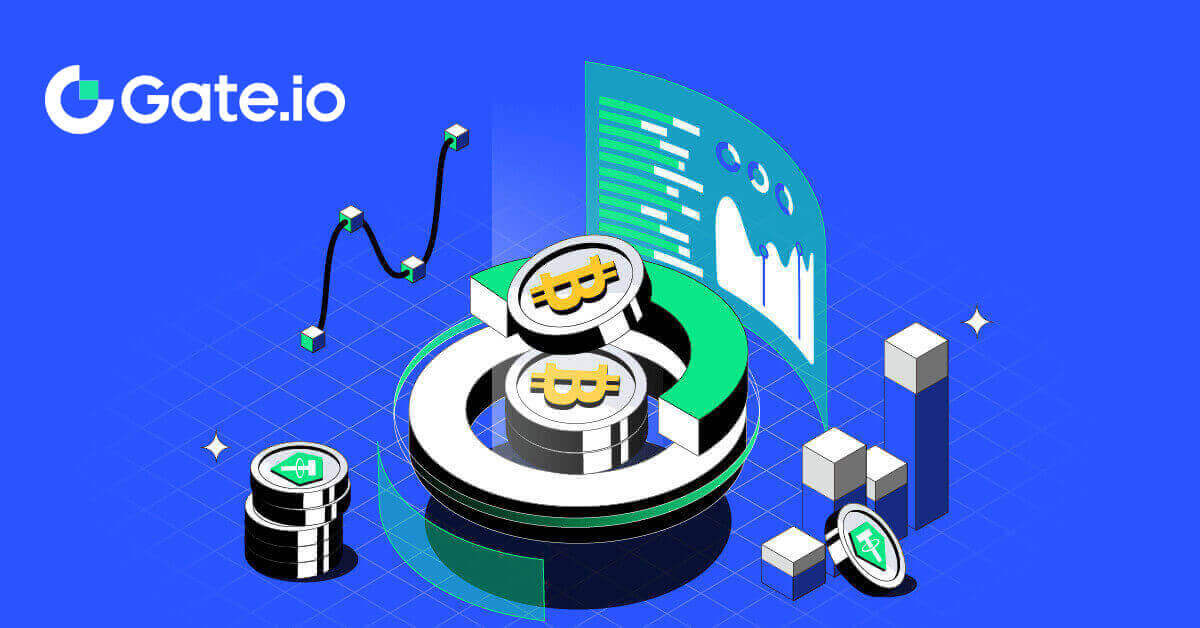
- Language
-
العربيّة
-
简体中文
-
हिन्दी
-
Indonesia
-
Melayu
-
فارسی
-
اردو
-
বাংলা
-
ไทย
-
Tiếng Việt
-
Русский
-
한국어
-
日本語
-
Español
-
Português
-
Italiano
-
Français
-
Deutsch
-
Türkçe
-
Nederlands
-
Norsk bokmål
-
Svenska
-
Tamil
-
Polski
-
Filipino
-
Română
-
Slovenčina
-
Zulu
-
Slovenščina
-
latviešu valoda
-
Čeština
-
Kinyarwanda
-
Українська
-
Български
-
Dansk
-
Kiswahili
How to Trade Cryptocurrency on Gate.io
How to Trade Spot on Gate.io (Website)
Step 1: Login to your Gate.io account, click on [Trade], and select [Spot].


- Market Price Trading volume of trading pair in 24 hours.
- Candlestick chart and Technical Indicators.
- Asks (Sell orders) book / Bids (Buy orders) book.
- Market latest completed transaction.
- Trading Type.
- Type of orders.
- Buy / Sell Cryptocurrency.
- Your Limit Order / Stop-limit Order / Order History.
Step 3: Buy Crypto
Let’s look at buying some BTC.
Go to the buying section (7) to buy BTC and fill in the price and the amount for your order. Click on [Buy BTC] to complete the transaction.

Note:
- The default order type is a limit order. You can use a market order if you want an order filled as soon as possible.
- The percentage bar below the amount refers to what percentage of your total USDT assets will be used to buy BTC.
Step 4: Sell Crypto
To promptly sell your BTC, consider switching to a [Market] order. Enter the selling quantity as 0.1 to complete the transaction instantly.
For example, if the current market price of BTC is $63,000 USDT, executing a [Market] Order will result in 6,300 USDT (excluding commission) being credited to your Spot account immediately.

How to Trade Spot on Gate.io (App)
1. Open your Gate.io app, on the first page, tap on [Trade].
2. Here is the trading page interface.

- Market and Trading pairs.
- Real-time market candlestick chart, supported trading pairs of the cryptocurrency, “Buy Crypto” section.
- Sell/Buy Order Book.
- Buy/Sell Cryptocurrency.
- Open orders.
3. As an example, we will make a "Limit order" trade to buy BTC.
Enter the order placing section of the trading interface, refer to the price in the buy/sell order section, and enter the appropriate BTC buying price and the quantity or trade amount.
Click [Buy BTC] to complete the order. (Same for sell order)

What is the Stop-Limit Function and How to use it
What is a stop-limit order?
A stop-limit order is a limit order that has a limit price and a stop price. When the stop price is reached, the limit order will be placed on the order book. Once the limit price is reached, the limit order will be executed.
- Stop price: When the asset’s price reaches the stop price, the stop-limit order is executed to buy or sell the asset at the limit price or better.
- Limit price: The selected (or potentially better) price at which the stop-limit order is executed.
You can set the stop price and limit price at the same price. However, it’s recommended that the stop price for sell orders should be slightly higher than the limit price. This price difference will allow for a safety gap in price between the time the order is triggered and when it is fulfilled. You can set the stop price slightly lower than the limit price for buy orders. This will also reduce the risk of your order not being fulfilled.
Please note that after the market price reaches your limit price, your order will be executed as a limit order. If you set the stop-loss limit too high or the take-profit limit too low, your order may never be filled because the market price cannot reach the limit price you set.
How to create a stop-limit order
How does a stop-limit order work?
The current price is 2,400 (A). You can set the stop price above the current price, such as 3,000 (B), or below the current price, such as 1,500 (C). Once the price goes up to 3,000 (B) or drops to 1,500 (C), the stop-limit order will be triggered, and the limit order will be automatically placed on the order book.
Note
Limit price can be set above or below the stop price for both buy and sell orders. For example, stop price B can be placed along with a lower limit price B1 or a higher limit price B2.
A limit order is invalid before the stop price is triggered, including when the limit price is reached ahead of the stop price.
When the stop price is reached, it only indicates that a limit order is activated and will be submitted to the order book, rather than the limit order being filled immediately. The limit order will be executed according to its own rules.
How to place a stop-limit order on Gate.io?
1. Login to your Gate.io account, click on [Trade], and select [Spot].
2. Select [Stop-limit], enter the stop price, limit price, and the amount of crypto you wish to purchase.
Click [Buy BTC] to confirm the details of the transaction.

How do I view my stop-limit orders?
Once you submit the orders, you can view and edit your stop-limit orders under [Open Orders].
 To view executed or canceled orders, go to the [Order History] tab.
To view executed or canceled orders, go to the [Order History] tab.
Frequently Asked Questions (FAQ)
What is Limit Order
A limit order is an instruction to buy or sell an asset at a specified limit price, and it is not executed immediately like a market order. Instead, the limit order is activated only if the market price reaches or exceeds the designated limit price favorably. This allows traders to target specific buying or selling prices different from the current market rate.
For example:
-
If you set a buy limit order for 1 BTC at $60,000 while the current market price is $50,000, your order will be filled at the prevailing market rate of $50,000. This is because it is a more favorable price than your specified limit of $60,000.
-
Similarly, if you place a sell limit order for 1 BTC at $40,000 when the current market price is $50,000, your order will be executed at $50,000, as it is a more advantageous price compared to your designated limit of $40,000.
In summary, limit orders provide traders with a strategic means to control the price at which they buy or sell an asset, ensuring execution at the specified limit or a better price in the market.
What is Market Order
A market order is a trading order executed promptly at the current market price. It is fulfilled as quickly as possible and can be used for both buying and selling financial assets.
When placing a market order, you can specify either the quantity of the asset you want to buy or sell (denoted as [Amount]) or the total amount of funds you wish to spend or receive from the transaction (denoted as [Total]).
For example:
- If you want to purchase a specific quantity of MX, you can directly enter the amount.
- If you aim to acquire a certain amount of MX with a specified sum of funds, such as 10,000 USDT, you can use the [Total] option to place the buy order. This flexibility allows traders to execute transactions based on either a predetermined quantity or a desired monetary value.
How to View my Spot Trading Activity
You can view your spot trading activities from the Orders and Positions panel at the bottom of the trading interface. Simply switch between the tabs to check your open order status and previously executed orders.
1. Open Orders
Under the [Open Orders] tab, you can view the details of your open orders. 2. Order History
2. Order History
Order history displays a record of your filled and unfilled orders over a certain period.  3. Trade History
3. Trade History
To view trade history, use the filters to customize the dates and click [Search].

How to Withdraw from Gate.io
How to Sell Crypto via Bank Transfer on Gate.io
Sell crypto via Bank Transfer on Gate.io (Website)
1. Log in to your Gate.io website, click [Buy Crypto], and select [Bank Transfer].
2. Select [Sell] to proceed.
Select the cryptocurrency and the amount you want to sell, and select the fiat currency you want to receive. Then you may choose the payment channel according to the estimated unit price.
Note:
To successfully sell crypto, you must first convert your crypto to USDT. If you fail to complete this sale after converting your BTC or other non-USDT cryptocurrencies, the converted amount will appear as USDT in your Gate.io spot wallet. On the other hand, if you begin by selling USDT, you can proceed directly without the need for the crypto conversion step.

3. Check out your Sell details, read the Disclaimer before proceeding, tick the box and click [Continue].

4. Please read the Important Notice, and click [Next] to initiate the conversion of your crypto to USDT.

5. Continue on the Third-Party page to complete your purchase. Please follow the steps correctly.
Sell crypto via Bank Transfer on Gate.io (App)
1. Open your Gate.io app and tap [Quick Buy].

2. Tap on [Express] and select [Bank Transfer], and you will be directed to the P2P trading zone.


3. Select [Sell] to proceed.
Select the cryptocurrency and the amount you want to sell, and select the fiat currency you want to receive. Then you may choose the payment channel according to the estimated unit price.

4. Check out your Sell details, read the Disclaimer before proceeding, tick the box, and click [Continue].
5. Continue on the Third-Party page to complete your purchase. Please follow the steps correctly.
How to Sell Crypto via P2P Trading on Gate.io
Sell Crypto via P2P Trading on Gate.io (Website).
1. Log in to your Gate.io website, click [Buy Crypto], and select [P2P Trading].
2. On the transaction page, click on [Sell] and select the currency you want to sell (USDT is shown as an example) and click [Sell USDT].

3. Enter the amount (in your fiat currency) or quantity (in crypto) you want to sell.
Check out the collection method and click on [Sell USDT].

4. Double-check all the information on the pop-up window and click [Sell Now]. Then input your fund password.

5. On the "Fiat Order"-"Current Order" page, please pay the displayed amount to the seller. Once you have completed the payment, click "I have paid".
6. Once the order is completed, it can be found under "Fiat Order"-"Completed Orders".
Sell Crypto via P2P Trading on Gate.io (App).
1. Open your Gate.io app and tap on [More] and select [P2P Trade]

2. On the transaction page, click on [Sell] and select the currency you want to sell (USDT is shown as an example) and click [Sell].

3. Enter the amount (in your fiat currency) or quantity (in crypto) you want to sell.
Check out the collection method and click on [Sell USDT].

4. Once the order gets a match, you can check it under the “Order” tab - “Paid/unpaid” tab to check the information. Verify that if the payment has been received by checking your bank account or receiving method. Once you have confirmed all the information (payment amount, buyer information) is correct, click the “Confirm payment received” button.
5. Once an order is completed, you can view order details in "Order"-"Finished".

How to Withdraw Crypto on Gate.io
Withdraw Crypto via Onchain Withdraw on Gate.io (Website)
1. Log in to your Gate.io website, click on [Wallet] and select [Spot Account].
2. Click on [Withdraw].

3. Click on [Onchain Withdrawal].
Select the coin you want to withdraw in the [Coin] menu. Then, choose a withdrawal blockchain for the asset, enter the address you want to withdraw, and select the network.

4. Enter the withdrawal amount. Then click [Next].

5. Lastly, input your fund password and Google verification code, and click [Confirm] to confirm the withdrawal.

6. After the withdrawal, you can check the complete withdrawal history at the bottom of the withdrawal page.

Withdraw Crypto via Onchain Withdraw on Gate.io (App)
1. Open your Gate.io app, tap [Wallet], and select [Withdraw].

2. Select the coin that you want to withdraw, you can use the search bar to search for the coin you’re looking for.

3. Select [Onchain Withdrawal] to continue.

4. Select a blockchain network to send the coin, and enter the receiving address and the withdrawal amount. When confirmed, click [Next].

5. Lastly, input your fund password and Google verification code to confirm the withdrawal.

Withdraw Crypto via GateCode on Gate.io (Website)
1. Log in to your Gate.io website, click on [Wallet], and select [Spot Account].
2. Click on [Withdraw].

3. Click on [GateCode], choose the coin you want to withdraw, enter the amount and click [Next]

4. Double-check the information before entering the fund password, SMS code, and Google Authenticator code, and then click [Confirm].

5. Upon completing the withdrawal, a popup window will appear where you can either save the GateCode as a QR code image or click the copy icon to copy it.

6. Alternatively, go to the [Recent Withdrawals] page, click the view icon next to the withdrawal record’s address, and enter your fund password to see the complete GateCode.
Withdraw Crypto via GateCode on Gate.io (App)
1. Open your Gate.io app, tap [Wallet] and select [Withdraw].

2. Select the coin that you want to withdraw, you can use the search bar for searching the coin you’re looking for.

3. Select [GateCode] to continue.

4. Enter the amount you want to withdraw and tap [Next].

5. Double-check the information before entering the fund password, SMS code, and Google Authenticator code, and then click [Confirm].

6. Upon completing the withdrawal, a popup window will appear where you can either save the GateCode as a QR code image or click the copy icon to copy it.

7. Alternatively, visit the withdrawal details page and click "View" to check the complete GateCode.

Withdraw Crypto via Phone/Email/Gate UID on Gate.io (Website)
1. Log in to your Gate.io website, click on [Wallet], and select [Spot Account].
2. Click on [Withdraw].

3. Click on [Phone/Email/Gate UID], choose the coin you want to withdraw, enter [Phone/Email/Gate UID], fill out the amount and click [Send]

4. After confirming that the information is accurate, enter the fund password and other information required, then click [Send].

5. After the successful transfer, you can go to “Wallet” - “Deposits Withdrawals” to check the transfer details.
Withdraw Crypto via Phone/Email/Gate UID on Gate.io (App)

2. Select the coin that you want to withdraw, you can use the search bar for searching the coin you’re looking for.

3. Select [Phone/Email/Gate UID] to continue.

4. Upon entering the [Phone/Email/Gate UID] page, follow the prompts to input the withdrawal coin, the receiver’s account (Phone/Email/Gate UID), and the transfer amount. After confirming the accuracy of the information, click [Send].

5. After confirming that the information is accurate, enter the fund password and other information required, then click [Send].
6. After the successful transfer, you can go to “Wallet” - “Deposits Withdrawals” to check the transfer details.

Frequently Asked Questions (FAQ)
Why hasn’t my withdrawal arrived?
Transferring funds involves the following steps:
- Withdrawal transaction initiated by Gate.io.
- Confirmation of the blockchain network.
- Depositing on the corresponding platform.
Normally, a TxID (transaction ID) will be generated within 30–60 minutes, indicating that our platform has successfully completed the withdrawal operation and that the transactions are pending on the blockchain.
However, it might still take some time for a particular transaction to be confirmed by the blockchain and, later, by the corresponding platform.
Due to possible network congestion, there might be a significant delay in processing your transaction. You may use the transaction ID (TxID) to look up the status of the transfer with a blockchain explorer.
- If the blockchain explorer shows that the transaction is unconfirmed, please wait for the process to be completed.
- If the blockchain explorer shows that the transaction is already confirmed, it means that your funds have been sent out successfully from Gate.io, and we are unable to provide any further assistance on this matter. You will need to contact the owner or support team of the target address and seek further assistance.
Important Guidelines for Cryptocurrency Withdrawals on Gate.io Platform
- For crypto that support multiple chains such as USDT, please make sure to choose the corresponding network when making withdrawal requests.
- If the withdrawal crypto requires a MEMO, please make sure to copy the correct MEMO from the receiving platform and enter it accurately. Otherwise, the assets may be lost after the withdrawal.
- After entering the address, if the page indicates that the address is invalid, please check the address or contact our online customer service for further assistance.
- Withdrawal fees vary for each crypto and can be viewed after selecting the crypto on the withdrawal page.
- You can see the minimum withdrawal amount and withdrawal fees for the corresponding crypto on the withdrawal page.
How do I check the transaction status on the blockchain?
1. Log in to your Gate.io, click on [Wallet], and select [Transaction History].
2. Here, you can view your transaction status.

- Language
-
ქართული
-
Қазақша
-
Suomen kieli
-
עברית
-
Afrikaans
-
Հայերեն
-
آذربايجان
-
Lëtzebuergesch
-
Gaeilge
-
Maori
-
Беларуская
-
አማርኛ
-
Туркмен
-
Ўзбек
-
Soomaaliga
-
Malagasy
-
Монгол
-
Кыргызча
-
ភាសាខ្មែរ
-
ລາວ
-
Hrvatski
-
Lietuvių
-
සිංහල
-
Српски
-
Cebuano
-
Shqip
-
中文(台灣)
-
Magyar
-
Sesotho
-
eesti keel
-
Malti
-
Македонски
-
Català
-
забо́ни тоҷикӣ́
-
नेपाली
-
ဗမာစကာ
-
Shona
-
Nyanja (Chichewa)
-
Samoan
-
Íslenska
-
Bosanski
-
Kreyòl





