How to Verify Account on Gate.io
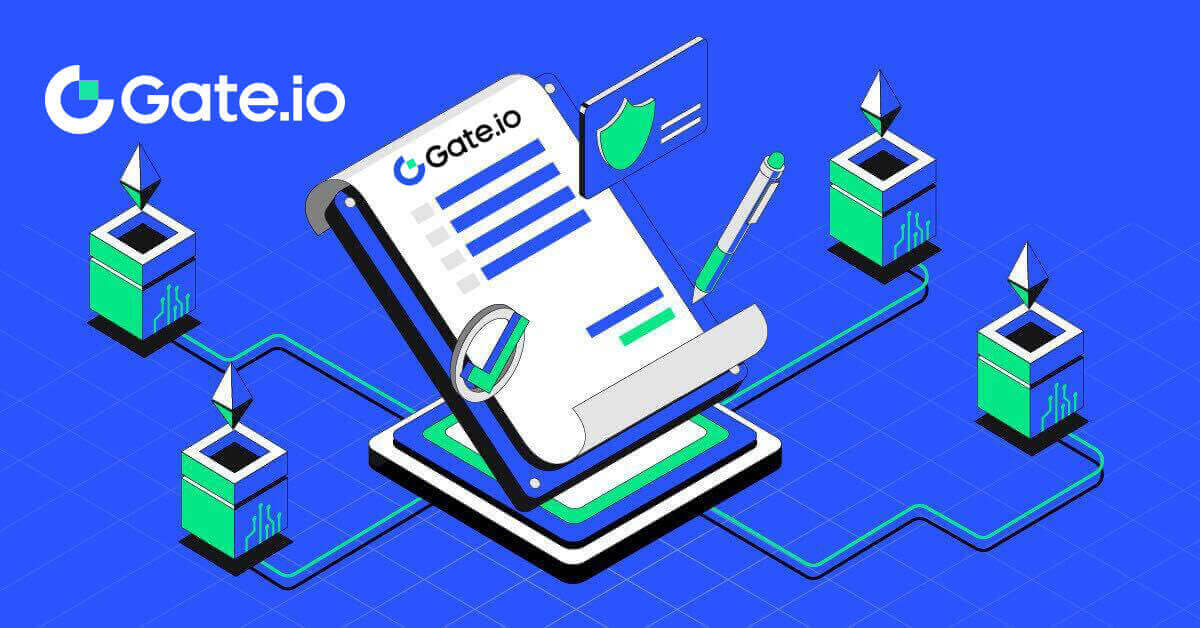
- Language
-
العربيّة
-
简体中文
-
हिन्दी
-
Indonesia
-
Melayu
-
فارسی
-
اردو
-
বাংলা
-
ไทย
-
Tiếng Việt
-
Русский
-
한국어
-
日本語
-
Español
-
Português
-
Italiano
-
Français
-
Deutsch
-
Türkçe
-
Nederlands
-
Norsk bokmål
-
Svenska
-
Tamil
-
Polski
-
Filipino
-
Română
-
Slovenčina
-
Zulu
-
Slovenščina
-
latviešu valoda
-
Čeština
-
Kinyarwanda
-
Українська
-
Български
-
Dansk
-
Kiswahili
What is KYC Gate.io?
KYC stands for Know Your Customer, emphasizing a thorough understanding of customers, including the verification of their real names.
Why is KYC important?
- KYC serves to fortify the security of your assets.
- Different levels of KYC can unlock varying trading permissions and access to financial activities.
- Completing KYC is essential to elevate the single transaction limit for both buying and withdrawing funds.
- Fulfilling KYC requirements can amplify the benefits derived from futures bonuses.
How to complete Identity Verification on Gate.io? A step-by-step guide
Identity Verification on Gate.io (Website)
1. Click on the [Profile] icon and select [Individual/Entity Verification].
2. Choose [Identity Verification] and click on [Verify Now].

3. Fill out all the information below and click [Next].

4. Upload your ID card photo and click on [Continue].

5. Lastly, choose the way you want to do the face recognition and click [Continue] to finish the process.

6. After that, your application has been submitted.
Wait for 2 minute for reviewing and your account have successfully verified.

Identity Verification on Gate.io (App)
1. Open the Gate.io app, tap on the [Profile] icon and select [KYC (Identity Verification)].

2. Choose [Identity Verification] and tap [Verify now].

3. Fill out all the basic information below and tap [Next].

4. Upload your ID picture and tap [Next step] to continue the process.

5. Lastly, start taking your selfie by tapping on [I’M READY].

6. After that, your application has been submitted.
Wait for 2 minute for reviewing and your account have successfully verified.

Address Verification on Gate.io (Website)
1. Click on the [Profile] icon and select [Individual/Entity Verification].
2. Choose [Address verification] and click on [Verify Now].

3. Fill out your permanent address information and click [Submit].

4. After that, your application has been submitted.
Wait for 10 minute for reviewing and your account have successfully verified.

Address Verification on Gate.io (App)
1. Open the Gate.io app, tap on the [Profile] icon and select [KYC (Identity Verification)].

2. Choose [Address Verification] and tap [Verify now].

3. Fill out your permanent address information and click [Submit].

4. After that, your application has been submitted.
Wait for 10 minute for reviewing and your account have successfully verified.
How to complete Enterprise Verification on Gate.io? A step-by-step guide
1. Click on the [Profile] icon and select [Individual/Entity Verification].
2. Choose [Enterprise Verification] and click on [Verify Now].


3. Complete the necessary fields in the [Company Information] page, which includes the entity name, registration number, entity type, nature of business, country of registration, and registered address.
After providing this information, tick the box and proceed by clicking on [Next] or [Information on temporary] to move to the next step.

4. On the [Related Parties] page, input details, including names and ID photos, for [Director(s) or Equivalent Persons], [Authorized Person], and [Ultimate Beneficial Owner(s) or Significant/Actual Controller(s)].
Once the form is complete, click on [Next] or [Information on temporary] to proceed.

5. On the [Upload Documents] page, submit the certificate of incorporation, ownership structure, letter of authorization, and register of shareholders/certificate of incumbency/business registry, or equivalent documents to verify the Ultimate Beneficial Owner (UBO).
Once the form is complete, click on [Submit] or [Information on temporary] to proceed.


6. Carefully review the [Corporate Verification Statement] and once you have ensured the accuracy of the provided information, check the designated box to confirm.
Finally, click on [Complete] to conclude the verification process. Your application will then undergo review by the Gate.io team.

Note:
-
Enterprise verification consists of three steps: filling in basic company information, adding related parties, and uploading documents. Please carefully read the instructions before completing the forms or uploading documents, ensuring that all provided information is accurate and meets the specified requirements.
-
Only one type of identity verification can be selected for the same account. It is not possible to initially verify as an individual and later as an organization, or make changes after the verification process.
-
Typically, enterprise verification takes 1 to 2 working days for review. Strictly adhere to the provided instructions when uploading documents related to enterprise information.
-
As of now, enterprise verification is not supported on the app.
- For enterprise verification, the corporation (judicial person) must have a Gate account with KYC2 completed.
Frequently Asked Questions (FAQ)
Unable to upload photo during KYC Verification
If you encounter difficulties uploading photos or receive an error message during your KYC process, please consider the following verification points:- Ensure the image format is either JPG, JPEG, or PNG.
- Confirm that the image size is below 5 MB.
- Use a valid and original ID, such as a personal ID, driver’s license, or passport.
- Your valid ID must belong to a citizen of a country that allows unrestricted trading, as outlined in "II. Know-Your-Customer and Anti-Money-Laundering Policy" - "Trade Supervision" in the MEXC User Agreement.
- If your submission meets all the above criteria but KYC verification remains incomplete, it might be due to a temporary network issue. Please follow these steps for resolution:
- Wait for some time before resubmitting the application.
- Clear the cache in your browser and terminal.
- Submit the application through the website or app.
- Try using different browsers for the submission.
- Ensure your app is updated to the latest version.
Common Errors During the KYC Process
- Taking unclear, blurry, or incomplete photos may result in unsuccessful Advanced KYC verification. When performing face recognition, please remove your hat (if applicable) and face the camera directly.
- KYC is connected to a third-party public security database, and the system conducts automatic verification, which cannot be manually overridden. If you have special circumstances, such as changes in residency or identity documents, that prevent authentication, please contact online customer service for advice.
- Each account can only perform KYC up to three times per day. Please ensure the completeness and accuracy of the uploaded information.
- If camera permissions are not granted for the app, you will be unable to take photos of your identity document or perform facial recognition.
Why should you get your account identity verified?
You are required to verify your identity on Gate.io by going through our KYC process.Once your account is verified, you can ask to raise the withdrawal limit of a specific coin if the current limit cannot satisfy your need.
With a verified account, you can also enjoy a faster and smoother deposit and withdrawal experience.
Getting your account verified is also an important step to enhance the security of your account.
How long does KYC verification take and how to check if it is verified?
The processing time of KYC or identity verification may be half an hour to 12 hours.
Please note, if you have any withdrawal in verification status(KYC required), you have to go through both KYC1 KYC2.
You can check back your KYC page a while later after uploading your document to see if your KYC went through.
- Language
-
ქართული
-
Қазақша
-
Suomen kieli
-
עברית
-
Afrikaans
-
Հայերեն
-
آذربايجان
-
Lëtzebuergesch
-
Gaeilge
-
Maori
-
Беларуская
-
አማርኛ
-
Туркмен
-
Ўзбек
-
Soomaaliga
-
Malagasy
-
Монгол
-
Кыргызча
-
ភាសាខ្មែរ
-
ລາວ
-
Hrvatski
-
Lietuvių
-
සිංහල
-
Српски
-
Cebuano
-
Shqip
-
中文(台灣)
-
Magyar
-
Sesotho
-
eesti keel
-
Malti
-
Македонски
-
Català
-
забо́ни тоҷикӣ́
-
नेपाली
-
ဗမာစကာ
-
Shona
-
Nyanja (Chichewa)
-
Samoan
-
Íslenska
-
Bosanski
-
Kreyòl


