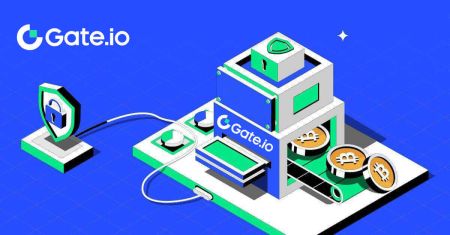How to Open Account and Deposit at Gate.io
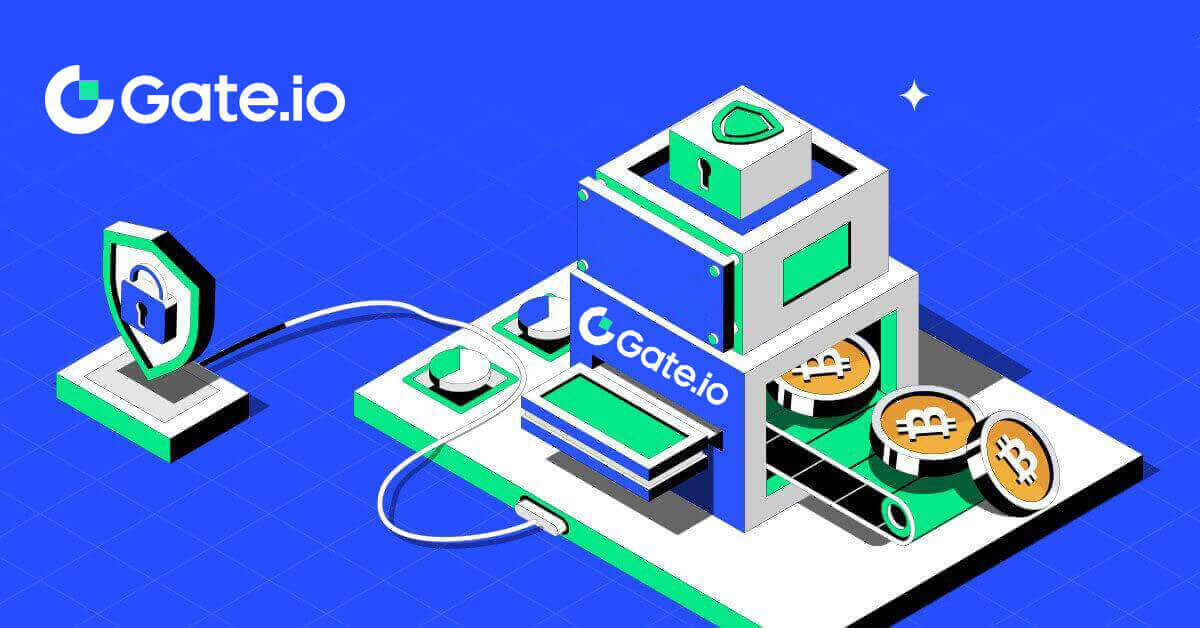
- Language
-
العربيّة
-
简体中文
-
हिन्दी
-
Indonesia
-
Melayu
-
فارسی
-
اردو
-
বাংলা
-
ไทย
-
Tiếng Việt
-
Русский
-
한국어
-
日本語
-
Español
-
Português
-
Italiano
-
Français
-
Deutsch
-
Türkçe
-
Nederlands
-
Norsk bokmål
-
Svenska
-
Tamil
-
Polski
-
Filipino
-
Română
-
Slovenčina
-
Zulu
-
Slovenščina
-
latviešu valoda
-
Čeština
-
Kinyarwanda
-
Українська
-
Български
-
Dansk
-
Kiswahili
How to Open an Account on Gate.io
How to Open a Gate.io Account with Email or Phone Number
1. Go to the Gate.io website and click on [Sign Up].
2. Select [Email] or [Phone number] and enter your email address or phone number. Then, create a secure password for your account.
Choose your [Country/Region of Residence], tick on the box, and click on [Sign Up].


3. A verification window pops up and fill in the verification code. You will receive a 6-digit verification code in your email or phone. Then, click the [Confirm] button.


4. Congratulations! You have successfully created a Gate.io account via Email or Phone Number.

How to Open a Gate.io Account with Google Account
1. Go to the Gate.io website and click on [Sign Up].
2. Scroll down to the bottom of the sign-up page and click on the [Google] button.

3. A sign-in window will be opened, where you will need to enter your Email address or Phone and click on [Next].

4. Then enter the password for your Google account and click [Next].

5. Click on [Continue] to confirm to sign in with your Google account.

6. Fill in your information to create a new account. Tick on the box, and then click on [Sign Up].

7. Complete the verification process. You will receive a 6-digit verification code in your email. Enter the code and click [Confirm].

8. Congratulations! You have successfully created a Gate.io account via Goggle.

How to Open a Gate.io Account with MetaMask
Before Registering an account on Gate.io via MetaMask, you must have the MetaMask extension installed in your browser.1. Go to the Gate.io website and click on [Sign Up].

2. Scroll down to the bottom of the sign-up page and click on the [MetaMask] button.
 3. A sign-in window will be opened, where you will need to connect with MetaMask, choose your account you want to connect and click [Next].
3. A sign-in window will be opened, where you will need to connect with MetaMask, choose your account you want to connect and click [Next].

4. Click on [Connect] to connect with your chosen account.

5. Click on [Create New Gate Account] to sign up using MetaMask credential.

6. Select [Email] or [Phone number] and enter your email address or phone number. Then, create a secure password for your account.
Choose your [Country/Region of Residence], tick on the box, and click on [Sign Up].


7. A verification window pops up and fill in the verification code. You will receive a 6-digit verification code in your email or phone. Then, click the [Confirm] button.


8. A MetaMask [Signature request] will pop up, click on [Sign] to continue.
9. Congratulations! You have successfully created a Gate.io account via MetaMask.

How to Open a Gate.io Account with Telegram
1. Go to the Gate.io website and click on [Sign Up].

2. Scroll down to the bottom of the sign-up page and click on the [Telegram] button.

3. A pop-up window will appear, enter your Phone Number to sign up to Gate.io and click [NEXT].

4. You will receive the request in Telegram app. Confirm that request.

5. Click on [ACCEPT] to continue to sign up for Gate.io using Telegram credential.
 6. Select [Email] or [Phone number] and enter your email address or phone number. Then, create a secure password for your account.
6. Select [Email] or [Phone number] and enter your email address or phone number. Then, create a secure password for your account.
Choose your [Country/Region of Residence], tick on the box, and click on [Sign Up].


7. A verification window pops up and fill in the verification code. You will receive a 6-digit verification code in your email or phone. Then, click the [Confirm] button.

 8. Congratulations! You have successfully created a Gate.io account via Telegram.
8. Congratulations! You have successfully created a Gate.io account via Telegram.

How to Open a Gate.io Account on Gate.io App
1. You need to install the Gate.io application to create an account for trading on the Google Play Store or App Store.
2. Open the Gate.io app, tap the [Profile] icon, and tap [Sign Up].


3. Select [Email] or [Phone] and enter your email address or phone number. Then, create a secure password for your account.
Choose your [Country/Region of Residence], tick on the box, and click on [Sign Up].
Note:
- Your password must contain at least 8 characters, including one uppercase letter and one number.


4. You will receive a 6-digit verification code in your email or phone. Enter the code then, click the [Confirm] button.


5. Congratulations! You have successfully created an Gate.io account on your phone.

Or you can sign up on the Gate.io app using Telegram.

Frequently Asked Questions (FAQ)
Why Can’t I Receive Emails from Gate.io?
If you are not receiving emails sent from Gate.io, please follow the instructions below to check your email’s settings:1. Are you logged in to the email address registered to your Gate.io account? Sometimes you might be logged out of your email on your device and hence can’t see Gate.io emails. Please log in and refresh.
2. Have you checked the spam folder of your email? If you find that your email service provider is pushing Gate.io emails into your spam folder, you can mark them as “safe” by whitelisting Gate.io email addresses. You can refer to How to Whitelist Gate.io Emails to set it up.
3. Is the functionality of your email client or service provider normal? To be sure that your firewall or antivirus program isn’t causing a security conflict, you can verify the email server settings.
4. Is your inbox packed with emails? You won’t be able to send or receive emails if you have reached the limit. To make room for new emails, you can remove some of the older ones.
5. Register using common email addresses like Gmail, Outlook, etc., if at all possible.
How come I can’t get SMS verification codes?
Gate.io is always working to improve the user experience by expanding our SMS Authentication coverage. Nonetheless, certain nations and regions aren’t currently supported.Please check our global SMS coverage list to see if your location is covered if you are unable to enable SMS authentication. Please use Google Authentication as your primary two-factor authentication if your location is not included on the list.
The following actions should be taken if you are still unable to receive SMS codes even after you have activated SMS authentication or if you are currently living in a nation or region covered by our global SMS coverage list:
- Make sure there is a strong network signal on your mobile device.
- Disable any call blocking, firewall, anti-virus, and/or caller programs on your phone that might be preventing our SMS Code number from working.
- Turn your phone back on.
- Instead, try voice verification.
How To Enhance Gate.io Account Security
1. Password Settings: Please set a complex and unique password. For security purposes, make sure to use a password with at least 8 characters, including at least one uppercase and lowercase letter, one number. Avoid using obvious patterns or information that is easily accessible to others (e.g. your name, email address, birthday, mobile number, etc.).
- Password formats we do not recommend: lihua, 123456, 123456abc, test123, abc123
- Recommended password formats: Q@ng3532!, iehig4g@#1, QQWwfe@242!
2. Changing Passwords: We recommend that you change your password regularly to enhance the security of your account. It is best to change your password every three months and use a completely different password each time. For more secure and convenient password management, we recommend you to use a password manager such as "1Password" or "LastPass".
- In addition, please keep your passwords strictly confidential and do not disclose them to others. Gate.io staff will never ask for your password under any circumstances.
3. Two-Factor Authentication (2FA)
Linking Google Authenticator: Google Authenticator is a dynamic password tool launched by Google. You are required to use your mobile phone to scan the barcode provided by Gate.io or enter the key. Once added, a valid 6-digit authentication code will be generated on the authenticator every 30 seconds.
4. Beware of Phishing
Please be vigilant of phishing emails pretending to be from Gate.io, and always ensure that the link is the official Gate.io website link before logging into your Gate.io account. Gate.io staff will never ask you for your password, SMS or email verification codes, or Google Authenticator codes.
How to Deposit into Gate.io
How to Buy Crypto via Credit/Debit Card on Gate.io
Buy Crypto via Credit/Debit Card on Gate.io (Website)
1. Log in to your Gate.io website, click on [Buy Crypto] and select [Debit/Credit Card].
2. Select the fiat currency and fill the fiat amount you want to use. Select the cryptocurrency you want to buy, and then you may choose a payment channel you prefer.

3. Read the Disclaimer before proceeding, check your information, and tick the box.
By clicking [Continue] after reading the Disclaimer, you will be redirected to the Third-Party page to complete the payment.

4. After that, you can view your order by clicking [Order History].

Buy Crypto via Credit/Debit Card on Gate.io (App)
1. Open your Gate.io app and tap [Quick Buy].
2. Tap on [Express] and select [Debit/Credit Card], and you will be directed to the P2P trading zone.


3. Choose your preferred Fiat Currency for the payment and enter the amount for your purchase. Select the cryptocurrency you want to receive in your Gate.io wallet and choose your payment network

4. Review your details, tick on the [I have read and agree to the disclaimer.] button and tap [Continue]. You will be redirected to the Third-party service provider’s official webpage to continue with the purchase.

How to Buy Crypto via Bank Transfer on Gate.io
Buy Crypto via Bank Transfer on Gate.io (Website)
1. Log in to your Gate.io website, click on [Buy Crypto], and select [Bank Transfer].
2. Select the fiat currency and input the amount you wish to spend. Choose the cryptocurrency you want to receive, and then select a payment channel based on the estimated unit price. Here, using Banxa as an example, proceed with the purchase of USDT with 50 EUR.

3. Read the Disclaimer before proceeding, check your information, and tick the box.
By clicking [Continue] after reading the Disclaimer, you will be redirected to the Third-Party page to complete the payment.

4. After that, you can view your order by clicking [Order History].

Buy Crypto via Bank Transfer on Gate.io (App)
1. Open your Gate.io app and tap [Quick Buy].
2. Tap on [Express] and select [Bank Transfer], and you will be directed to the P2P trading zone.


3. Select [Buy] and choose your preferred Fiat Currency for the payment and enter the amount for your purchase. Tap on the payment network you want to continue.

4. Review your details, tick on the [I have read and agree to the disclaimer.] button and tap [Continue]. You will be redirected to the Third-party service provider’s official webpage to continue with the purchase.

How to Buy Crypto via P2P on Gate.io
Buy Crypto via P2P on Gate.io (Website)
1. Log in to your Gate.io website, click on [Buy Crypto], and select [P2P Trading].
2. On the transaction page, select the merchant you want to trade with and click [Buy USDT].

3. Specify the amount of Fiat Currency you are willing to pay in the [I will pay] column. Alternatively, you have the option to input the quantity of USDT you aim to receive in the [I will receive] column. The corresponding payment amount in Fiat Currency will be calculated automatically, or conversely, based on your input.
After following the aforementioned steps, click on [Buy USDT], and subsequently, you will be redirected to the Order page.

4. Click on [Buy Now] to continue the process.

5. You will be directed to the pending order page, click on your order number to continue the payment.

6. Reaching the payment page, you are granted a 20-minute window to transfer the funds to the P2P Merchant’s bank account. Prioritize reviewing the order information to confirm that the purchase aligns with your transaction requirements.
- Examine the payment method exhibited on the Order page and proceed to finalize the transfer to the P2P Merchant’s bank account.
- Take advantage of the Live Chat box for real-time communication with P2P Merchants, ensuring seamless interaction.
- After completing the fund transfer, kindly check the box labeled [I have paid].

7. Once the order is completed, it can be found under [Fiat Order] - [Completed Orders].

Buy Crypto via P2P on Gate.io (App)
1. Open your Gate.io app and tap [Quick Buy].

2. Tap on [Express] and select [P2P], and you will be directed to the P2P trading zone.
 3. On the transaction page, select the merchant you want to trade with and click [Buy].
3. On the transaction page, select the merchant you want to trade with and click [Buy].
4. Enter the amount that you want to purchase, check out the payment method, and tap on [Buy USDT] to continue.
5. Please review your order information and tap on [Pay now] to continue the transaction
6. After completing the payment, tap on [I have paid] to notice the seller and wait for them to release the coin.
Note: You have 20 minute to complete the transaction, take advantage of the Live Chat box for real-time communication with P2P Merchants, ensuring seamless interaction
How to Deposit Crypto on Gate.io
Deposit Crypto via Onchain Deposit on Gate.io (Website)
1. Log in to your Gate.io website, click on [Wallet], and select [Spot Account].
2. Click on [Deposit] to continue.

3. Select [Onchain Deposit] by clicking on [Deposit].

4. Select the cryptocurrency that you want to deposit and choose your network. Here, we’re using USDT as an example.

5. Click the copy button or scan the QR code to obtain the deposit address. Paste this address into the withdrawal address field on the withdrawal platform. Follow the provided instructions on the withdrawal platform to initiate the withdrawal request.

6. Once confirmed, the deposit will be added to your spot account.
You can find recent deposits at the bottom of the Deposit page, or view all past deposits under [Recent Deposit].

Deposit Crypto via Onchain Deposit on Gate.io (App)
1. Open and login to your Gate.io App, on the first page, tap on [Deposit].
2. Tap on [Onchain Deposit] to continue.

3. Once directed to the next page, select the crypto you want to deposit. You may do so by tapping on a crypto search.

4. On the Deposit page, please select the network.

5. Click the copy button or scan the QR code to obtain the deposit address. Paste this address into the withdrawal address field on the withdrawal platform. Follow the provided instructions on the withdrawal platform to initiate the withdrawal request.

Deposit Crypto via GateCode Deposit on Gate.io (Website)
1. Log in to your Gate.io website, click on [Wallet], and select [Spot Account].
2. Click on [Deposit] to continue.

3. Select [GateCode Deposit] by clicking on [Deposit]

3. Enter the GateCode that you want to deposit and click [Confirm].

4. After that, you will see deposit details as shown below. You can choose to return to the previous page or deposit again.

Deposit Crypto via GateCode Deposit on Gate.io (App)
1. Open and login to your Gate.io App, on the first page, tap on [Deposit].
2. Tap on [GateCode Deposit] to continue.

3. On the "GateCode Deposit" page, you can choose to scan the saved QR code image or paste the copied GateCode here to deposit. Double-check the information before clicking on [Confirm].

4. Then you will see deposit details as shown below. You can choose to return to the previous page or deposit again.

Frequently Asked Questions (FAQ)
What is a tag or meme, and why do I need to enter it when depositing crypto?
A tag or memo is a unique identifier assigned to each account for identifying a deposit and crediting the appropriate account. When depositing certain crypto, such as BNB, XEM, XLM, XRP, KAVA, ATOM, BAND, EOS, etc., you need to enter the respective tag or memo for it to be successfully credited.How to check my transaction history?
1. Log in to your Gate.io account, click on [Wallet], and select [Transaction History].
2. You can check the status of your deposit or withdrawal here.

Reasons for Uncredited Deposits
1. Insufficient number of block confirmations for a normal deposit
Under normal circumstances, each crypto requires a certain number of block confirmations before the transfer amount can be deposited into your Gate.io account. To check the required number of block confirmations, please go to the deposit page of the corresponding crypto.
Please ensure that the cryptocurrency you intend to deposit on the Gate.io platform matches the supported cryptocurrencies. Verify the full name of the crypto or its contract address to prevent any discrepancies. If inconsistencies are detected, the deposit may not be credited to your account. In such cases, submit a Wrong Deposit Recovery Application for assistance from the technical team in processing the return.
3. Depositing through an unsupported smart contract method
At present, some cryptocurrencies cannot be deposited on the Gate.io platform using the smart contract method. Deposits made through smart contracts will not reflect in your Gate.io account. As certain smart contract transfers necessitate manual processing, please promptly reach out to online customer service to submit your request for assistance.
4. Depositing to an incorrect crypto address or selecting the wrong deposit network
Ensure that you have accurately entered the deposit address and selected the correct deposit network before initiating the deposit. Failure to do so may result in the assets not being credited.
- Language
-
ქართული
-
Қазақша
-
Suomen kieli
-
עברית
-
Afrikaans
-
Հայերեն
-
آذربايجان
-
Lëtzebuergesch
-
Gaeilge
-
Maori
-
Беларуская
-
አማርኛ
-
Туркмен
-
Ўзбек
-
Soomaaliga
-
Malagasy
-
Монгол
-
Кыргызча
-
ភាសាខ្មែរ
-
ລາວ
-
Hrvatski
-
Lietuvių
-
සිංහල
-
Српски
-
Cebuano
-
Shqip
-
中文(台灣)
-
Magyar
-
Sesotho
-
eesti keel
-
Malti
-
Македонски
-
Català
-
забо́ни тоҷикӣ́
-
नेपाली
-
ဗမာစကာ
-
Shona
-
Nyanja (Chichewa)
-
Samoan
-
Íslenska
-
Bosanski
-
Kreyòl